Welcome to our blog on the best snipping tool for Mac. The snipping tool is a must-have tool for anyone who frequently captures screenshots on their Mac.
With so many options available, it can be difficult to know which snipping tool is the best for your needs. In this blog, we will be discussing the top snipping tools for Mac, including their features, benefits, and how these software compare to one another.
Whether you’re a student, a professional, or just someone who likes to keep their screenshots organized, we’ve got you covered.
What is a snipping tool ? and what features it should have ?
A snipping tool is a software program that allows users to capture screenshots on their computer. It provides a quick and easy way to take a picture of the entire screen, a specific window, or a selected area of the screen.
Some of the basic features that a snipping tool should have include the ability to:
- Capture screenshots of the entire screen, a specific window, or a selected area of the screen
- Save the screenshot in various file formats (such as PNG, JPG, and GIF)
- Edit the screenshot (e.g. cropping, adding text or drawings)
- Share the screenshot (e.g. via email, social media, or cloud storage)
- Set up keyboard shortcuts for quick access
- Schedule screenshots in advance
- Annotate or mark up the screenshot
- Ability to capture scrolling window or entire webpage
- Provide a history of screenshots captured
Additionally, advanced features like OCR (Optical Character Recognition) which enables you to select text from screenshots, Automatic naming and saving options, and the ability to capture video recording of the screen are also useful.
It’s worth noting that depending on the tool you choose, it may have additional features. Some tools offer more robust editing options, while others may have more sharing options.
How to snip on Mac ? Using the mac snipping tool .. Is it any good ?
The built-in macbook snipping tool , called “Screenshot,” is a convenient and easy-to-use tool that allows you to quickly capture screenshots on your Mac.
To access it, you can either press Command + Shift + 3 to capture the entire screen, Command + Shift + 4 to capture a selected area, or Command + Shift + 5 to capture a specific window or menu. You can also access it by searching for “Screenshot” in spotlight search.
The Screenshot tool has some basic features like the ability to capture screenshots of the entire screen, a specific window, or a selected area of the screen, and the ability to save the screenshot in various file formats.
Also, it allows you to choose where to save the screenshot, and it will be automatically saved to the desktop by default. Additionally, you can use the Screenshot toolbar to take timed screenshots, record video of the screen, or add annotations to your screenshots.
Overall, it’s a simple and easy-to-use tool that gets the job done for basic screenshot needs.
How to crop a screenshot on mac ?
To capture a screenshot of a specific area of your screen on a Mac, press Command + Shift + 5. A thumbnail will show up right away. You can now choose if you want to capture the entire screen, a window, or a portion of your screen.
Once you click Capture, the screenshot preview will appear in the bottom-right corner. Click on it to launch the tool for modifying screenshots.
You can now crop the screenshot you took !
Best Snipping tools for Mac. Most of them also work for PC.
The built in snipping tool for mac is good and does serve the purpose. However , if you are looking to get more from your snipping tool, then you should look into some of the dedicated snipping tools with many additional features.
Here is a list of best snipping tools for mac and most of them also work with a Windows PC. The list includes free and paid versions as well.
#1 : Snagit ( feature rich snip tool for mac)
This is a paid tool that offers a wide range of features for capturing, editing and sharing screenshots.
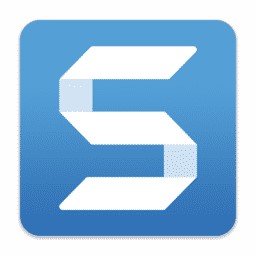
It has a built-in image editor that allows you to crop, resize, and add text or drawings to your screenshots. Snagit also includes a video recording feature, allowing you to record your screen and create tutorials or demo videos.
It also includes an OCR feature for text recognition, and the ability to create GIFs. Additionally, you can share screenshots and videos directly from the tool to various platforms like YouTube, Google Drive, and more.
Pros: Wide range of features, Built-in image editor, OCR feature, and ability to create GIFs.
Cons: Paid tool.
#2 : Greenshot : Free snipping tool for mac
This is a free and open-source tool that offers basic screenshot capturing and editing features. It also includes a built-in image editor that allows you to crop, resize, and add text or drawings to your screenshots.
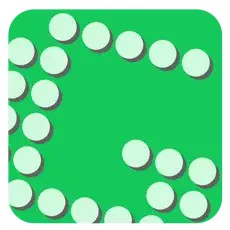
It also allows you to share screenshots directly to cloud storage, email, or clipboard. Greenshot also has a built-in image editor that allows you to crop, resize, and add text or drawings to your screenshots.
Pros: Free, open-source, Built-in image editor. Easy to understand and use.
Cons: Limited feature set and very few updates
#3 : Lightshot
This is a free tool that offers basic screenshot capturing and editing features, similar to Greenshot.

It has a built-in image editor that allows you to crop, resize, and add text or drawings to your screenshots. Lightshot also allows you to share screenshots directly to cloud storage, email, or clipboard.
Additionally, it has a built-in image editor that allows you to crop, resize, and add text or drawings to your screenshots.
Pros: Free, Built-in image editor.
Cons: Limited features compared to other paid tools.
#4 : Skitch
This is a free tool offered by Evernote, it’s a simple, yet powerful snipping tool that allows you to capture screenshots and add annotations to them.

It also allows you to share the screenshots directly via email, social media or cloud storage. It has a built-in image editor that allows you to crop, resize, and add text or drawings to your screenshots.
Pros: Free, Built-in image editor, ability to share directly from the tool.
Cons: Limited features compared to paid tools.
#5 : Nimbus Capture
This is a free tool that offers basic screenshot capturing and editing features. It also includes a built-in image editor that allows you to crop, resize, and add text or drawings to your screenshots.

It also allows you to share screenshots directly to cloud storage, email, or clipboard. Additionally, Nimbus Screenshot also allows you to record video of your screen and it has a built-in image editor that allows you to crop, resize, and add text or drawings to your screenshots.
Pros: Free, Built-in image editor, ability to record video.
Cons: Limited features compared to paid tools.
#6 : ScreenRac
This is a free tool that offers basic screenshot capturing and editing features. It also includes a built-in image editor that allows you to crop, resize, and add text or drawings to your screenshots.
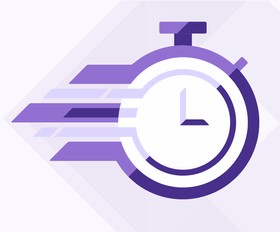
It also allows you to record video of your screen, schedule screenshots in advance, and share them directly to cloud storage, email, or clipboard.
Additionally, ScreenRec also allows you to record audio while recording the screen, it has a built-in image editor that allows you to crop, resize, and add text or drawings to your screenshots.
Pros: Free, Built-in image editor, ability to record video and audio, schedule screenshots.
Cons: Limited features compared to paid tools.
#7 : ShareX : Powerful snipping tool for mac
This is a free and open-source tool that offers a wide range of features for capturing, editing and sharing screenshots. It has a built-in image editor that allows you to crop, resize, and add text or drawings to your screenshots.
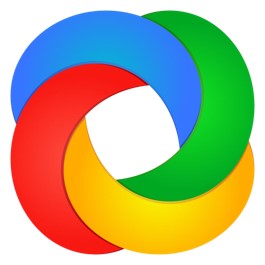
ShareX also includes a video recording feature, allowing you to record your screen and create tutorials or demo videos. It also includes an OCR feature for text recognition, and the ability to create GIFs.
Additionally, you can share screenshots and videos directly from the tool to various platforms like YouTube, Google Drive, and more.
ShareX also supports automatic naming and saving options, and the ability to capture scrolling window or entire webpage.
Pros: Free, open-source, Built-in image editor, OCR feature, ability to create GIFs, automatic naming and saving options.
Cons: Limited features compared to paid tools.
Summary :
All of the tools mentioned above are great options for taking screenshots on your Mac and each has its own set of features and capabilities.
Some tools are free, while others are paid, so it’s important to consider your needs and budget when choosing a tool.

